![]()
TG-5130 OSD Editor - Loader
General:
The OSD Editor/Loader is used to program the text string into the TG-5130. It is a simple interface with few options. It will not check your spelling, correct errors, or fetch the existing OSD text. This is a Microsoft Windows XP, 7, or 8 software program. Download (here) and install the program WITHOUT the TG-5130 connected to any USB port. If you are using a 64-bit machine the program will install in the following C:/Program Files (86)/Maxtron Products/TG_OSD directory. After the software is installed, do NOT launch the program just yet, do this...
(0) The TG-5130 uses the FT245BT USB interface chip from FTDI and we must install their USB drivers before we plug-in the TG-5130 for the first time. Download (here) the drivers and install using "Run as administrator" option - remember to do this WITHOUT the TG-5130 connected to any USB port. Finally, you will be instructed to "reboot" your computer. Please reboot.
(1) Turn on the TG-5130 set it to either Pattern 0 or 1 (the OSD is not displayed on all test patterns) - it would be nice if the battery was charged! Connect the output of the TG-5130 to an SDI monitor so you can see what’s going on.
(2) Now, plug-in the USB cable to the TG-5130 using a spare USB port on the computer. When the system is happy with the driver, you can...
(3) Launch the program (there will be an icon on the desktop). ![]()
(4) You will have no idea which COM port your computer chose to connect to the TG-5130 USB port, and neither do we. But we can help you find it - it usually is NOT COM1. Notice below that there is a "Com" menu item. Click on it and it will display all "in use" COM ports. Choose the highest numbered port to start. When you've found the right port you will see something like in the picture below. Chances are it will not be the same COM port that is in the picture - we don't care and neither should you.
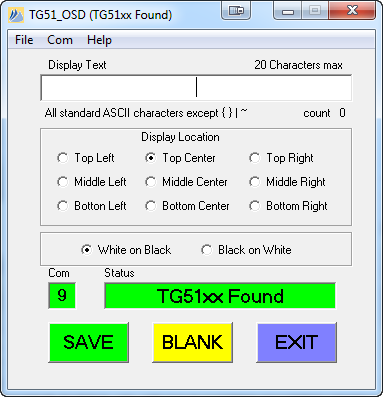
(5) Looking at the screen shot above, notice that little text box with the "|" in the middle. This is where you can enter the text you want displayed. ALL CAPS - no shift needed! You may NOT use these characters { } | ~ or any accented characters; 20 characters MAX and, yes, "spaces" and "punctuation" count. Once you have the text like you like - choose where in the raster you would like for the text to appear. Good. Now decide if you want "White on Black" or "Black on White". Once you have all the options set, you can...
(6) SAVE - writes to the internal ROM in the TG-5130, and do check that it was written correctly by cycling the TG-5130 power. If its all good - hit EXIT - and you are done.
(7) Remember, by default, the OSD does NOT appear on most of the TG-5130 patterns - just the ones with color bars. And, if you don't want any text on any pattern at anytime; go to Step 5 and select BLANK, Do Not click SAVE, and power cycle to make sure it's blank, and then EXIT.
(8) Now that you've got the OSD programmed, you might want to read the User Guide.


